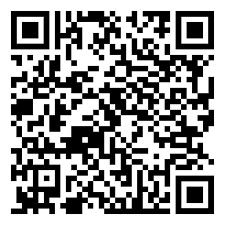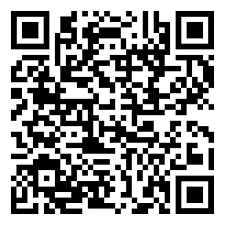Switching to a new phone? Good news, it’s simple to move your VAMA account over. Whether you’re staying on the same type of device (like Android to Android) or switching platforms (iPhone to Android), your account can come with you.
You can simply download VAMA on the new phone and log in using the same phone number under your VAMA account. All of your messages, data and settings will be restored.
Switching platforms? You can still bring your VAMA account with you. Just download VAMA on the new phone and use your existing phone number to log into the account. All of your messages, history, and settings will be transferred over.
If you're getting a new number and want to keep your chat history, you must change the number before switching phones. You can change your account’s phone number by going to Settings > Edit > Phone Number.
Deleting your account is permanent and irreversible. Once you delete it, there’s no going back.
Important: You must be logged into the VAMA account you want to delete.
1. Open VAMA.
2. Go to Settings > Edit (top right) > Delete Account.
3. Verify with your phone number
4. Tap Delete My Account.
• Your account info and profile photo will be deleted.
• You’ll be removed from all your VAMA groups.
• You can restore your VAMA account within 45 days. All your information, including communication history, will be fully recovered.
• After the 45-day period, your VAMA data will be permanently deleted and cannot be restored through the app.
• Please note that data shared with others (such as messages you sent or group details) will remain visible to them.
• You are allowed to create a new account using the same phone number from your previous account.
Ask them to restart VAMA. This refreshes their contacts list and removes your profile, though their chat history with you remains.