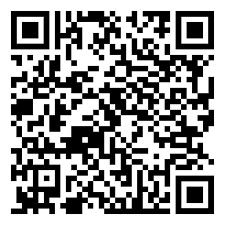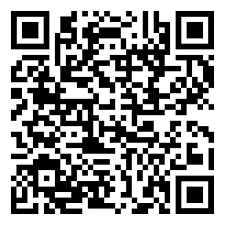ANDROID
How to Download VAMA on Android
1. Open the Google Play Store on your Android device.
2. Search for VAMA and tap Install.
3. Once the app is installed, open it and continue the VAMA’s onboarding process.
How to Uninstall VAMA
1. Go to your device’s Settings.
2. Tap Apps > VAMA > Uninstall to completely remove the app and its data.
iOS
How to Download VAMA on iPhone
1. Open the App Store on your iPhone.
2. Search for VAMA and tap Get to download it.
3. Once it’s installed, open it and continue the VAMA’s onboarding process.
How to Uninstall VAMA on iPhone
1. On your home screen, tap and hold the VAMA icon.
2. Select Remove App.
3. Tap Delete App to uninstall VAMA.
Note: If you run into problems with your Apple ID, password, or downloading the app, please reach out to Apple Support. VAMA doesn’t control the App Store or the installation process for iOS apps.
You can download VAMA Desktop for Mac and chat right from your computer — no browser needed.
From VAMA.com:
Open your browser, go to the VAMA Download page, grab the Desktop Mac file, then open it and follow the steps to install.
From the Apple App Store:
Search for VAMA Desktop in the App Store, download it, and follow the prompts to get set up.
System requirements: VAMA Desktop works on macOS 11 or later.
1. Open Finder.
2. Go to Applications.
3. Locate VAMA Desktop.
4. Drag it to the Trash (or right-click > Move to Trash).
Right now, VAMA works best on the following devices:
• Android phones running version 5.0 or higher
• iPhones running iOS 15.1 or later
• macOS running 11 or later (for Desktop)Once you have a supported device, just download VAMA and register your phone number to get started.
Important: Your phone must be able to receive SMS or phone calls during the setup process.
Technology changes fast, and so do the devices and operating systems people use. That’s why we regularly review and update the list of devices we support.
Each year, we look at older phones and software versions that:
• Have very few users left
• No longer receive essential security updates
• Can’t support the features needed to run VAMA properly
When a device no longer meets these standards, we phase out support for it.
Yep! VAMA works on most Android phones.
To use VAMA, your device needs to:
• Be running Android 5.0 or newer
• Be able to receive SMS messages
We regularly stop supporting older phones and operating systems so we can focus on improving VAMA for newer devices and tech updates.
Yes! VAMA works on a wide range of iPhones.
To use VAMA, your iPhone needs to:
• Be running iOS 15.1 or newer
• Be able to receive SMS messages
Always keep your iPhone updated with the latest iOS version, as we regularly stop supporting older phones and operating systems to focus on improving VAMA for newer devices and tech updates.
Don’t use jailbroken or modified iPhones. VAMA doesn’t support altered versions of iOS.
Great news! VAMA for Mac works on macOS 11 or later.
NOTE: Before using VAMA on Mac Desktop, you will need to onboard to any of the mobile platforms first.
MAC
You can download VAMA Desktop for Mac and chat right from your computer — no browser needed.
How to download VAMA Desktop for Mac
From VAMA.com:
Open your browser, go to the VAMA Download page, grab the Desktop Mac file, then open it and follow the steps to install.
From the Apple App Store:
Search for VAMA Desktop in the App Store, download it, and follow the prompts to get set up.
System requirements: VAMA Desktop works on macOS 11 or later.
MAC
VAMA for Mac works on macOS 11 or later.
If your macOS is an older version, you’ll need to update your system before downloading VAMA Desktop.
Not sure which macOS version you have?
Click here to visit the Apple help center for simple instructions.
Sometimes new features take a little time before they reach everyone on VAMA. So you might notice that others have something new that you don’t yet — or the other way around. Here’s why:
Beta testing program
Some users get early access by joining VAMA’s beta program, which lets them try out features before anyone else.
Country or region
We often roll out features step-by-step around the world. Your location might mean a feature isn’t available just yet.
App version
If your VAMA app isn’t updated, you might miss out on the latest features. Make sure you always update from Google Play or the App Store.
Device differences
Certain features might show up on some devices first. For example, iPhones might get something before Android devices, or the other way around.
Slow rollout
Sometimes features are released gradually, so it could take hours, days, or even weeks before everyone has access.
A couple of things to keep in mind:
• You usually can’t turn off new features or go back to an older app version
• You can’t rearrange how features or tabs are organized inside VAMA
We’re always working to make VAMA better. Keep an eye on our Help Center, blog, and social channels to stay in the loop about the latest updates.
Check your connection
Make sure you’re connected to the internet. Try switching between Wi-Fi and mobile data. If your connection is weak or not working, try moving to a spot with better coverage.
Update VAMA
Always keep VAMA updated to the latest version from Google Play (Android) or the App Store (iPhone) to avoid bugs and glitches.
Restart your device
Turn your phone or tablet off and back on. This simple step can fix a lot of issues by resetting your apps.
Close and reopen VAMA
Quit the app completely and then open it again. If you’re using VAMA Web, Desktop, Windows, or Mac, try logging out and back in.
Free up storage space
Delete old photos, videos, or files you don’t need to clear space on your device. You can also clear VAMA’s cache to free up extra room.
ANDROID
If you’re struggling to send or receive messages, or upload and download photos and videos, the most common cause is a weak internet connection. This can also mess with hearing or recording audio.
Check your internet connection:
• Open a chat and try sending a message. If you see a clock icon instead of a check mark, your message isn’t going through.
• Look at your device’s network signal—if it’s blinking or empty, your connection is shaky.
• Open a webpage in your browser. If it loads, you’re online.
• Try other apps that need the internet.
If other apps work but VAMA doesn’t, get in touch with your mobile provider. They might need to adjust some settings so VAMA can run properly. If your mobile provider is still unable to help you, contact our support team. We will help you resolve the issue.
If your connection looks good, try these fixes:
• Restart your device
• Turn on mobile data
• Switch flight mode on and off
• Turn off Data Saver
• Update VAMA to the latest version
• Make sure your device’s operating system is supported
• Turn off Data Roaming
• Turn Wi-Fi off and on or connect to a different Wi-Fi or hotspot
• Check if Sleep Mode is on—make sure Wi-Fi stays active
Still having trouble? Try this:
• Restart your Wi-Fi router
• Contact your mobile provider and ask about your APN settings— these help your device connect to the internet
• Reach out to your Wi-Fi network administrator—sometimes office or campus Wi-Fi can cause problems
• Switch to a different Wi-Fi network or use mobile data
Pro tip: If you can, ask the person you’re trying to message to check their connection too—it could be on their end.
iOS
If you can’t send or receive messages, or if photos and videos won’t upload or download, the most likely reason is a weak internet connection. This can also affect voice notes and audio calls.
Check your internet connection:
• Open a chat and send a message. If you see a clock icon instead of a check mark, it’s not going through.
• Look at your signal strength — if it’s blinking or empty, your connection isn’t strong.
• Try opening a website in your browser to confirm you’re online.
• Test other apps that use the internet.
If other apps work but VAMA doesn’t, contact your mobile provider — they might need to adjust your settings.
If your connection is fine, try these fixes:
• Restart your device
• Turn on Mobile Data
• Toggle Airplane Mode on and off
• Allow Background App Refresh for VAMA
• Update VAMA to the latest version
• Make sure your device is running a supported operating system
• Turn off Data Roaming
• Toggle Wi-Fi off and on, or try another Wi-Fi network or hotspot
• Check Focus Mode to make sure Wi-Fi or data stays active
If it’s still not working, try this:
• Restart your Wi-Fi router
• Contact your mobile provider to check your APN settings (these control your internet connection)
• Contact your Wi-Fi network admin — some office or campus networks block certain apps
• Forget your Wi-Fi network and reconnect
• Switch to mobile data or another Wi-Fi
Pro Tip: Ask the person you’re trying to reach to check their connection too — sometimes the problem is on their end.
MAC
If you’re having trouble sending or receiving messages, or uploading and downloading photos or videos, the most common cause is a weak internet connection. This can also affect voice notes and calls.
Check your connection:
• If you see a yellow banner saying Computer not connected, your internet might be down.
• If you’re offline, contact your internet provider to get reconnected.
If your internet is fine, try these fixes:
• Quit and restart VAMA
• Log out and sign back in
• Uninstall and reinstall VAMA (see how to download VAMA Desktop)
• Restart your device — turn it off, wait 30 seconds, then turn it back on
• Switch to a different network or use mobile data — some office or campus Wi-Fi networks can block VAMA
• Make sure you’re using the latest version of VAMA for the best performance
If you’re getting error messages when trying to install or update VAMA, it’s usually one of these:
• "There's insufficient space on the device"
• "This app is incompatible with your Android device"
• "This item isn’t available in your country"
• Or other Google Play error codes
Here’s how to fix each one:
"There's insufficient space on the device"
1. Clear Google Play Store’s cache and data:
• Go to Settings > Apps > Google Play Store > Storage > Clear cache
• Tap Clear storage > Delete
2. Restart your device and try again
3. If it still doesn’t work:
• Delete apps and files you don’t need
• Move data to an SD card
• Clear VAMA’s cache (Settings > Apps > VAMA > Storage > Clear cache)
• Make sure you have at least 1 GB free space
Note: Deleting VAMA photos, videos, or voice messages removes them permanently.
"This app is incompatible with your Android device"
Check our guide on supported Android devices to see if yours is compatible.
"This item isn’t available in your country"
If troubleshooting from Google Play Help doesn’t fix it:
1. Download VAMA as an APK file from our official site
2. Open the APK file and tap Settings > Allow from this source to install
Other error codes
For codes 413, 481, 491, 492, 505, 907, 910, 921, 927, 941, DF-DLA-15:
• Remove your Google account (Settings > About phone > Google Account > Remove account)
• Restart your device
• Re-add your Google account (Settings > About phone > Google Account > Add account)
• Clear Google Play Store’s cache and data
• Try downloading again
For codes 101, 498, 919:
Follow the “Insufficient space” steps above.
For codes 403, 495, 504, 911, 920, 923, RPC errors, invalid package file, or download unsuccessful:
• Make sure you have enough space (see “Insufficient space” section)
• Download the VAMA APK file from our official site
• Tap Download now, open it, and Allow from this source to install
For code 490:
• Try downloading on Wi-Fi instead of mobile data
• Or go to Settings > Apps > Google Play Store > Mobile Data and turn on Allow background data usage
• Clear Google Play Store’s cache and data, then try again
Here’s how you can change your phone number linked to the VAMA account:
• Go to VAMA Settings and tap “Edit” next to your profile photo.
• Verify with your registered phone number.
• Once verified, type down your new phone number. (Make sure you will be able to receive SMS from your new phone for future verifications on VAMA.)
If you are unable to access to your phone number, contact our support team on our website.
If you’ve enabled VAMA contacts synchronization, your contact list is safely saved to your VAMA account and will automatically come back if you switch phones or reinstall the app.
If your contacts don’t restore right away, try uninstalling and reinstalling VAMA.
Sometimes, contacts may take a little time to show up for extra security. During this delay, you can still add or edit contacts on your device, but those changes won’t sync to your VAMA account until your old contacts finish restoring.
If you’ve turned off VAMA contacts synchronization, you can only get back contacts you’ve previously saved using your phone’s backup features. When you give VAMA access to your device’s address book, it will add any saved phone contacts that also use VAMA.
When a friend changes their phone number, it’s a good idea to delete their old number from your contacts. Mobile carriers often recycle numbers, so if you keep the old one saved, you might end up chatting with the new owner by mistake.
VAMA identifies accounts by phone numbers only and shows you the names you’ve saved for those numbers in your synchronized contact list.
Heading abroad? No worries—you can keep using your VAMA account over mobile data or Wi-Fi just like you do at home.
If you decide to use a local SIM card during your trip, you can still access VAMA with your original phone number. Just keep in mind, if you ever need to verify or re-verify your account, you’ll need to have your home SIM card in your phone with active phone or SMS service to complete the process.
Need help? Thanks to AI translation, VAMA’s support team is ready to assist you in almost all languages including Arabic, English, Farsi, French, German, Hebrew, Hindi, Indonesian, Italian, Malay, Portuguese, Russian, Spanish, Swahili, Turkish, and Urdu.
VAMA is built for a global community, which is why the app supports multiple languages right out of the box. You can use VAMA in Arabic, English, Spanish, French, Hindi, Indonesian, Japanese, Portuguese, and Russian.
To change the app’s language:Go to Settings > Language.
Select your preferred language and hit the < button to save it.
When you report a problem through the app, besides the details you share like screenshots or recordings, VAMA also collects your phone number and some extra info to help us fix the issue faster. This might include:
• Your phone’s network details like carrier and connection type
• Device info such as model, app version, operating system, and permissions
• Device settings including language and what access you’ve given VAMA
• The current version of the VAMA app
• Logs about how you used features, so we can figure out what went wrong
If you’re running into a technical problem with VAMA, first make sure your internet connection is stable and it’s not a network issue.
If the problem sticks around, it is easy to report the issue to our team.
1. Tap Settings > Support
2. Click Ask a question and describe the issue you’re facing. Be sure to include what you were doing when the problem happened.
3. Pro tip: Add screenshots to help us understand the issue faster.
4. Tap the send button.
5. Our team will contact you as soon as possible. Make sure to check back by clicking Messages on the Support page.
You can also report an issue on VAMA’s website by clicking Support located at the top and bottom of our main website.