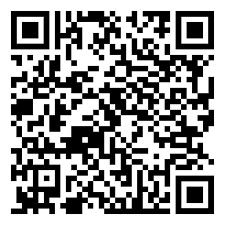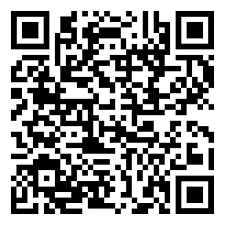At this moment, access to Vama’s Wallet is exclusively by invitation only. Soon, you will have the opportunity to sign up for an invitation to Vama Wallet.
Currently, the Wallet is available by invitation only to a limited number of U.S. Vama users.
All invited Wallet users will have a Wallet tab available in the Vama application. If you know that you were invited but don’t see a Wallet section, please log out of Vama and log back in for the invitation to become active.
As soon as it becomes available in other countries or becomes publicly available, we will let everyone know and post it here.
Once you get an invitation, it’s easy to activate your Vama Wallet and start enjoying all the benefits of convenient, no-fee payments.
• Tap Wallet at the bottom of Vama’s app menu.
• Fill out your information.
• Verify your email address. (You will not go through this step if your email is already verified.)
• Review details and tap Activate Wallet, and you are all set to go!
NOTE: If you don’t have a bank account linked, you will be prompted to link one. We strongly encourage you to link a bank account as soon as possible to start using Vama’s payment features.
To unlock higher limits for wallet withdrawals, you will need to complete your identity verification process, confirming all your personal details. (Examples: full name, residential address, date of birth, SSN, identification document, and selfie.)
To help the government fight the funding of terrorism and money laundering activities, federal law requires all financial institutions to obtain, verify, and record information that identifies each person who opens an account.
When you open an account, we will ask for your name, address, date of birth and other information that will allow us to identify you. We may also ask to see your driver’s license or other identifying documents
No, each user is limited to one wallet. If the user had one and lost access, they need to contact customer support to reinstate access. Any attempt to register for a new wallet will be blocked.
Your Wallet is tied to your Vama account, so it can’t be closed on its own. To fully close your Wallet, you’ll need to delete your Vama account. However, you can always unlink your bank account(s) at any time if you no longer wish to use the Wallet.
To activate your Vama Wallet, you’ll need to enter the following details:
• Full Legal Name
• Date of Birth
• Phone Number (for verification)
• Email Address (must be verified for security)
• Billing Zip Code
Once you provide this information and complete verification, your Wallet will be ready to use.
We ask you to verify your identity to keep your Wallet safe and compliant with financial regulations. Verification helps us confirm it’s really you, protect against fraud, and ensure secure transfers between users.
There are two ways to request money on Vama – through Chat and Wallet.
To request money through the Wallet:
1. Go to your Wallet and tap Request.
2. Select the contact you want to request money from.
3. Enter the amount and add a message (optional).
4. Tap Request Money to send the request.
To request money through the Chat:
1. Open a chat with the person you want to pay.
2. Tap the “+” (More) menu and select Request Money.
3. Enter the amount and add a message (optional).
4. Tap Request Money to send the request.
In both cases, the person you requested from will get a notification and see the request directly in your chat.
You don’t have to do anything! When someone sends you money on Vama, it automatically shows up in your Wallet. You’ll get an instant notification letting you know the payment was received, and the balance will be ready to use right away — whether you want to send it, spend it, or transfer it to your bank.
Most transfers are instant. As soon as someone sends you money, it appears in your Wallet and you’ll get a notification right away. In rare cases, there may be a short delay due to the sender’s bank or payment provider’s processing times.
Vama makes it easy to send money with zero fees. The whole process will take less than a minute.
There are two ways to request money on Vama – through Chat and Wallet.
To request money through the Wallet:
1. Tap Wallet at the bottom of Vama.
2. On the Wallet page, tap Send.
3. Select the name of the recipient you want to send money to and which bank account to use for the payment. Don’t forget to leave a note! Tap Done.
4. Verify with your phone number.
5. Confirm the payment, and your money is on the way!
To request money through the Chat:
1. Open a chat with the person you want to pay.
2. Tap the “+” (More) menu and select Send Money.
3. Enter the amount and add a message (optional).
4. Confirm to send the money.
Yes, you can split payment methods to pay your friends and family with an already active Vama Wallet.
You can only send money to someone who has a Vama Wallet. If the person doesn’t have one yet, they’ll get an invite in the chat to set it up before they can receive your payment.
That said, we don’t recommend sending money to people you don’t know or trust. Payments on Vama are usually instant and can’t be reversed, so it’s safest to only send money to friends, family, or verified contacts.
Please always beware of scams.
No. Vama payments are instant and cannot usually be canceled. You can request the recipient to send back the money if it was sent by mistake.
You can send money to any of your contacts who have an active Vama Wallet.
You can also send to a phone number or Vama account, and if the recipient doesn’t have a Wallet yet, they’ll get an invite to join and set one up before they can receive the funds.
If the recipient doesn’t have the Vama app, they will receive a text message to download Vama.
For your safety, we recommend only sending money to people you know and trust, since payments on Vama are instant and can’t usually be reversed.
If the recipient doesn’t have a Vama Wallet yet, they’ll receive an invite in the Vama chat to create a Wallet before they can get the funds.
If they don’t have a Vama account at all, they’ll receive a text message with a link to download the app. Once they activate their Vama account, they will be able to send and receive money.
Yes — the recipient will get an instant notification in their Vama chat letting them know you’ve sent money. The payment will also show up right in the conversation so it’s easy to track.
Money sent through Vama goes directly to the recipient’s Wallet. First, ask them to check their Vama Wallet balance and notifications. If they haven’t set up their Wallet yet, they’ll need to activate it before the funds appear. Don’t worry- the funds won’t disappear. They will be there waiting to be credited as soon as the recipient activates their Vama Wallet.
If they still don’t see the money after checking, please reach out to our support team, and we’ll help resolve it.
Payments on Vama are sent instantly, so they can’t be reversed once they go through. If you accidentally sent money to the wrong person, we recommend reaching out to them directly or contacting our support team for help.
Adding money to your Vama Wallet is quick and secure:
1. Open your Wallet and tap Add.
2. Enter the amount you’d like to add.
3. Choose the linked bank account you want to transfer from.
4. Review the details and confirm the transfer.
5. You’ll see a confirmation screen once the money has been added successfully.
Funds usually show up instantly in your Wallet but may take up to 3 business days. Once the funds are added to your wallet they’ll be ready to send, spend, or withdraw.
Most transfers are deducted from your bank account instantly when you add money to your Vama Wallet.
In some cases, your bank may take a little longer to fully process the transaction. If you have trouble adding money to your Wallet, please contact our Support team to get the issue resolved as soon as possible.
Deposits to your Vama Wallet usually appear instantly, so you can use the money right away. In rare cases, your bank’s processing times may take 1-3 business days, but your funds are on the way and will be available as soon as the transfer clears.
Tap Withdraw on your Wallet page, enter the amount, choose your linked bank account, and confirm. The money will be sent directly to your bank.
Go to Settings > Wallet > Wallet Statement.
From there, you can pick a year and view your monthly statements with all your transactions.
Any money left in your Wallet stays safe and secure. It’s always ready for you to use instantly — whether that’s sending to friends, paying someone, or withdrawing back to your bank.
If you try to delete your Vama account while you still have money in your Wallet, the app won’t let you proceed.
You’ll first see a message telling you “Unable to delete wallet. Withdraw all funds from your wallet before deleting your account.”
That means you’ll need to:
1. Go to Wallet > Withdraw Money
2. Enter the amount you want to withdraw
3. Transfer it back to your linked bank account
4. Once your Wallet balance is $0.00, you can delete your account
If you don’t know or fully trust the person, it’s best not to send money. Payments on Vama are instant and usually can’t be reversed once sent. Always double-check who you’re paying, and if something feels off, stop and confirm before moving forward. Your safety comes first.
If you believe you’ve been a victim of a scam on Vama, please contact our Support team immediately.
If you believe your bank account has been compromised or already sent out payments to a scammer, contact your financial institution’s customer support right away.
Please help us fight fraud by reporting any suspicious cases to us immediately.
Adding your bank account to Vama is quick and secure through our partner Plaid:
1. Tap Wallet (at the bottom of Vama) > Link Account.
2. You’ll be redirected to Plaid, our trusted third-party provider.
3. Search for and select your bank from the list of supported institutions.
4. Log in with your online banking credentials.
5. Choose which account(s) you’d like to link. (We recommend linking accounts you will be using to make and receive payments.)
6. Once confirmed, you’ll see a success screen and your account will be added to your Wallet!
NOTE: Plaid uses bank-level encryption to keep your information safe. Vama never sees or stores your bank login details.
Yes! You can link more than one bank account to your Vama Wallet. This makes it easy to choose where your money comes from or where you’d like to transfer it.
Not at this moment. Bank accounts are the only payment method currently supported, but we are working on supporting cards very soon.
No — Vama never sees or stores your bank account details. We securely connect through our trusted third-party partner, Plaid, to verify your bank. This means your sensitive information stays private and protected with bank-level security.
Plaid is a trusted third-party provider that securely connects your Vama Wallet to your bank. Plaid powers connections for thousands of financial apps and uses bank-level encryption to keep your information safe. This way, you can move money seamlessly between your Wallet and bank accounts.
If your bank or credit union isn’t listed, you won’t be able to link it at this time. To activate and use your Vama Wallet, you’ll need to connect a different bank account that is supported. We’re actively working with Plaid to expand coverage, so more banks and credit unions will be added in the future.