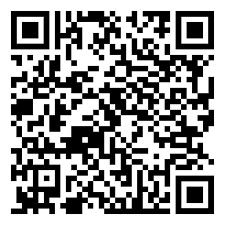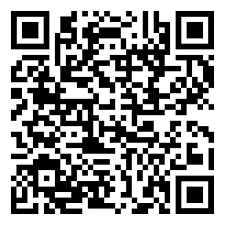• Tap Calls at bottom of VAMA’s app.
• Tap New Call (phone icon with a “+” icon at the top right) and select the contact you want to call
• Choose Video (camera icon) to call the person
• Tap Video Camera (video camera icon) to switch off your video — you stay connected with just audio.
• Tap Video Camera icon again to turn your video back on.
• Make sure you and your contacts have strong internet for smooth calls.
• Use Wi-Fi to save mobile data, or toggle “Use less data for calls” in Settings > Storage and Data.
• Emergency numbers like 911 aren’t accessible through VAMA calls.
• If calls don’t connect, the other person might be on an outdated VAMA or OS version.
Group calling lets you video chat with multiple contacts on VAMA.
When you get a group video call, VAMA shows you everyone on the call. The first person listed is who added you. Miss a call? You can still jump in if it’s still live.
Make a group video call
From a group chat:
1. Open the group chat you want to call.
2. Tap the group name at the top of the app
3. Tap Video and select the list of people you want to start the group video call with
4. Tap Invite to start the group call
To view your call history, simply tap Calls on VAMA’s main page and your recent voice and video calls will appear there.
From a chat:
• Open the chat with your contact.
• Tap the person’s name at the top
• Tap Call to begin the voice call
From the Calls tab:
• Go to Calls > tap New Call (phone + icon).
• Find your contact, then tap Phone (phone icon) to begin the voice call
When your phone is locked, swipe up to:
• Accept (green phone)
• Decline (red phone)
• Reply with message (speech bubble)
When unlocked, tap Answer or Decline on the popup.
• Tap Video call (camera icon) anytime to start video.
• Your contact can keep video off or turn it on too.
• Tap Video off (camera icon) to switch back to voice-only.
• Strong internet = crystal-clear calls.
• VAMA does not support emergency calls like 911. Use your phone service for emergencies.
• When a group call comes in, your screen shows who’s already on the call.
• The first contact listed? That’s the person who added you.
• Missed a call? No worries — you can join ongoing calls from your call history in the Calls tab.
From a group chat:
1. Open the group chat you want to call.
2. Tap the group name at the top of the app
3. Tap Phone and select the list of people you want to start the group call with
4. Tap Invite to start the group call
• Open Calls tab or the related group chat.
• If the call is still live, tap it and hit Join.
• Tap End call when you want out.
VAMA uses the same internet connection as your regular web browsing and email.
If you use VAMA while roaming, data charges may apply — so check with your mobile provider about roaming fees in other countries. These charges might be different from your usual domestic data rates.
We recommend connecting to Wi-Fi whenever possible to save on data costs.
If you don’t have an international data plan, turn off:
• Mobile data and data roaming to avoid surprise charges
• Media auto-download over cellular and roaming to save extra data
If you use a local SIM while traveling, you can still use VAMA with your home number. But if you need to re-verify your number, make sure your device has the SIM with phone or SMS service active.
To keep an eye on your data usage in VAMA:
ANDROID
• Tap Menu (three dots)
• Go to Settings > Storage & Data
• Tap Network Usage
iOS
• Tap Settings (gear icon)
• Go to Storage and Data
• Tap Network Usage
Can’t make VAMA video calls
Fix Video Calling Issues on VAMA
Having trouble with video calls? Calls stuck reconnecting, dropping right away, or can’t call someone at all? Try these steps — and make sure the other person does too.
1. Turn your phone off. Wait 30 seconds. Turn it back on.
2. Force quit VAMA, then open it again.
3. Check for a strong, stable Wi-Fi or data connection.
4. Toggle VAMA’s permissions off and on again.
5. Confirm your device and OS are supported.
6. Update VAMA to the latest version.
7. Test your mic, camera, and speakers on your device — no virtual cams or audio gadgets allowed.
8. Close any other apps using your mic, camera, or audio.
9. Disable battery saver and Bluetooth.
Still having issues with audio or video during calls?
• End and restart the call.
• Toggle camera off/on.
• Toggle mute off/on.
If none of the above work, contact our support team here.
Having trouble with voice calls on VAMA?
Here’s how to fix common issues like calls stuck reconnecting, calls dropping immediately, or not being able to place a call.
Steps you can try
Both you and the person you’re calling should try these:
• Turn off your phone, wait 30 seconds, then turn it back on.
• Force quit VAMA and open it again.
• Make sure you have a strong, stable Wi-Fi or data connection.
• If you’re on Wi-Fi, try switching to a different Wi-Fi network or turn Wi-Fi off and use mobile data instead.
• If you’re on mobile data, try turning Wi-Fi on and placing the call.
• Toggle VAMA permissions off and on again.
• Check your device and operating system compatibility.
• Update VAMA to the latest version available.
• Test if your microphone and speakers are working properly via your phone’s sound settings.
• Make sure no other app is using your microphone or audio device. Avoid virtual audio devices.
• Turn off battery saver and Bluetooth.
Contact is unavailable?
If you get a “contact is unavailable” message or the call rings once then hangs up, it could be because:
• The contact has a device problem.
• They blocked you.
• They have Focus Mode or Do Not Disturb enabled.
• They don’t have an internet connection.
What your contact can do:
• Try any of the general steps above.
• Unblock you if they blocked you.
• Make sure Focus Mode allows calls.
• Turn off Do Not Disturb.
If none of the above work, contact our support team here.
We give community admins the tools to handle issues within their groups. We also encourage members to report any harmful or abusive content.
If we find communities involved in serious abuse like child exploitation, violence, or trafficking, VAMA will:
• Ban the responsible members or admins
• Shut down the entire community if necessary
We use all available info, including community names, descriptions, and user reports, to take action and protect everyone.
We’re committed to making VAMA communities better and safer over time. And we’re always listening to your feedback on how we can help you connect in private, safe, and secure ways.
If you have any feedback, contact our support team here.